This is a brief overview of techniques used to run Xamarin.Forms apps on iOS from a Windows PC. This will allow you to test your apps on iOS devices without being part of the Apple Developer Program. This simulator testing is valuable and convenient, it is also essential to test your apps to verify that they function properly before deploying them to Apple Store.
Required Tools: Windows PC, Macintosh Computer, Xamarin.Forms (Installed on the PC and Mac), Visual Studio 2019 (PC only), XCode (Mac only).
Let’s begin. On the Mac, navigate to “System Preferences” and then to “Sharing.” Ensure that “Remote Login” is enabled and “All users” is selected. Leave this window open as we will need it later.
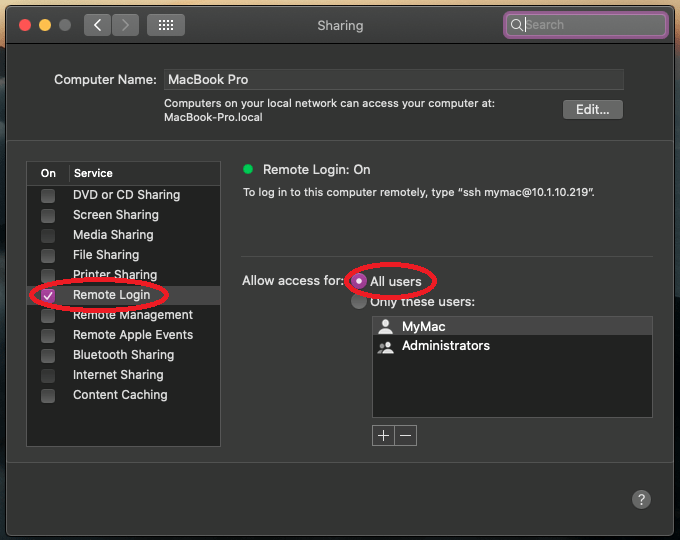
Back on the PC, open Visual Studio, and create a new project. Select the “Mobile App (Xamarin.Forms)” template. Then click next.
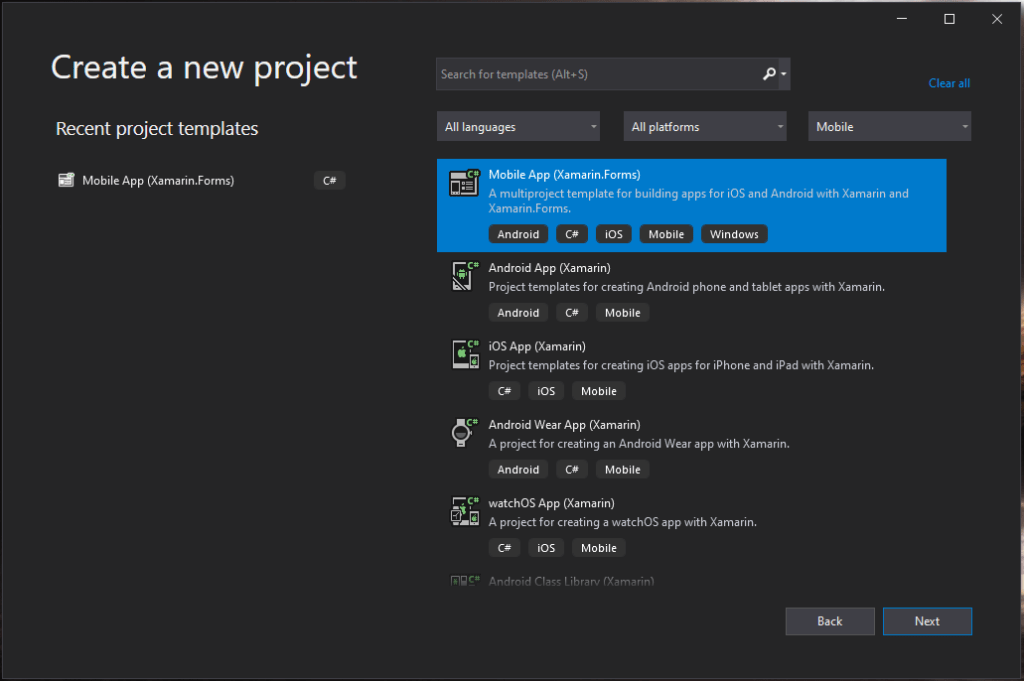
Continue through the setup wizard as normal until you reach this screen. Ensure that the “iOS” platform is enabled.
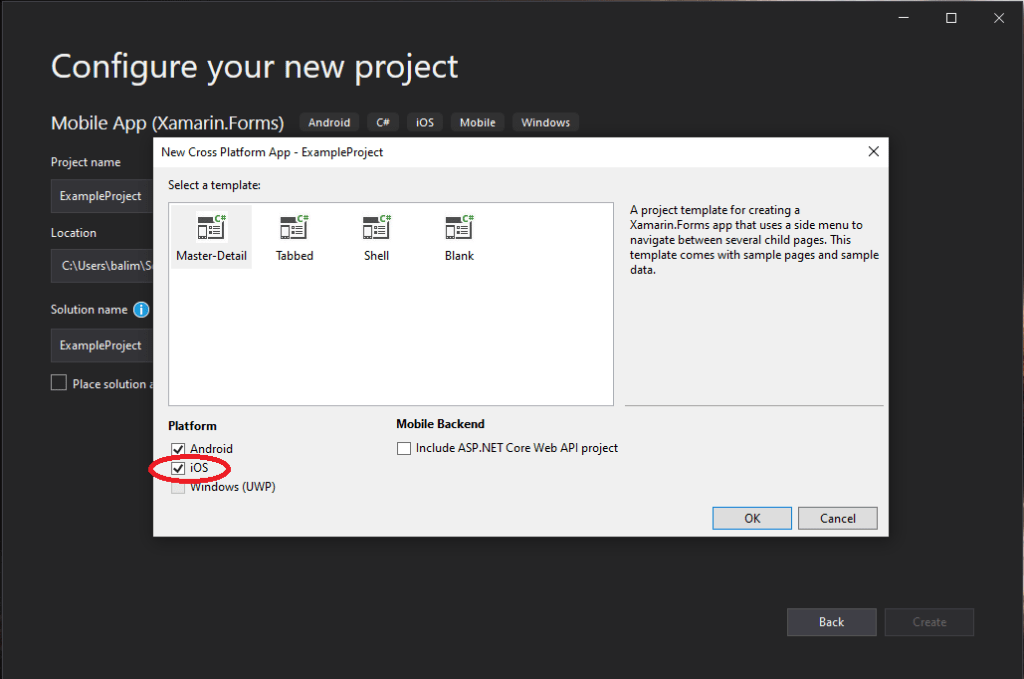
Once the project is created, click on the “Pair to Mac” button at the top right of the screen.
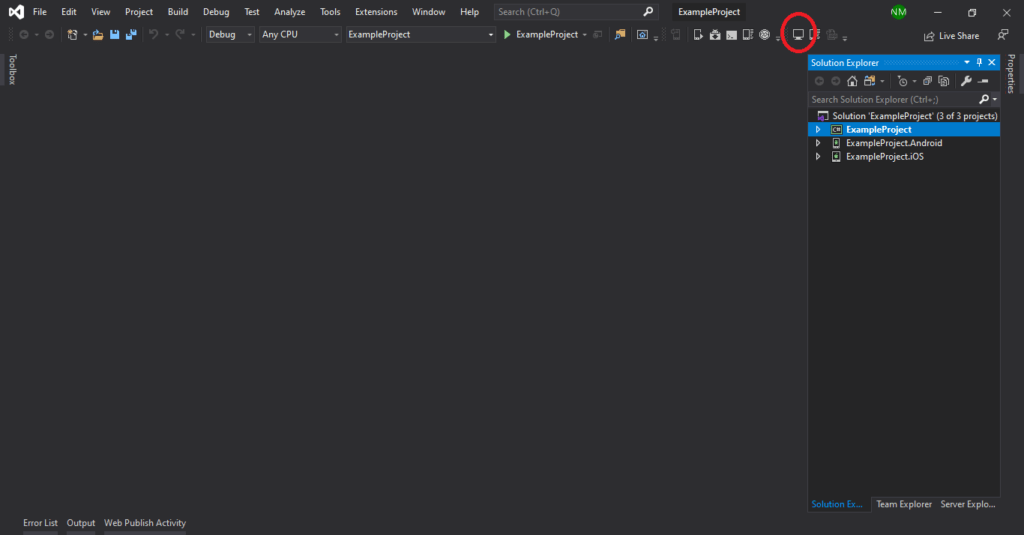
This window should appear. If your Mac is already listed, simply click on it and then “Connect.” If your Mac is not listed, click “Add Mac…” and enter the Mac’s IP address.
This step will likely cause the most headache and confusion. If you run into any problems, double-check that both computers are connected to the same network, both computers are powered on and awake, and that all your software is up to date.
But if everything goes according to plan, your Mac should now be successfully paired to Visual Studio.
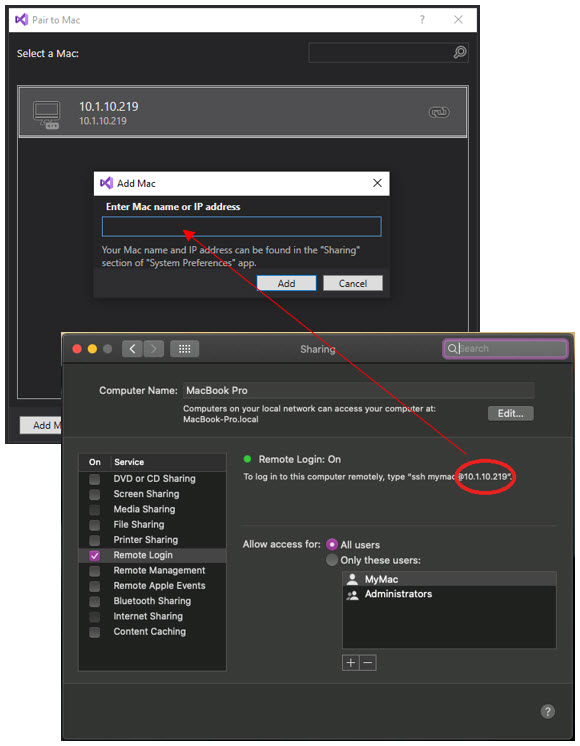
Once we have paired to a Mac, it’s time to run our app. At the top of Visual Studio, click the “Solution Platforms” dropdown and choose “iPhone Simulator.” Next, click the “Startup Projects” dropdown and choose “<yourProjectName>.iOS” Last, click the “Device” dropdown and select your preferred iPhone emulator.

The final step, click “Run” and your iPhone emulator should startup on the Mac. After a couple of moments, your app should open on the emulator.

In summary, We hope this is helpful to you. Mobile app development is a tremendous market that businesses need to invest in. Aside from publicity, entrepreneurs can use this platform to connect to customers on a personal level and to be relevant in younger generations.
Contact Agile Tech if you want to develop mobile apps for your business so you can improve your communication with your clients and employees. We’ll design it, develop it, deploy it, and maintain it for you.


